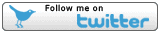![]() thehs2
thehs2
these web pages
are being produced by
Barry Cornelius
home
London to WestMids
Phase 1
maps
locations
KMLs
WestMids to Crewe
Phase 2a
maps
KMLs
official DfT data
Crewe to MCR
WestMids to Leeds
Phase 2b - 2016
maps
KMLs
official DfT data
Phase 2b - 2013
maps
KMLs
official DfT data
Other web pages
what is the HS2?
links
tweets
contact
privacy
The route of Phase 1 of the HS2 using an OpenStreetMap map
|
This web page is from www.thehs2.com, a project to document the HS2. The underlying map on this page has been obtained from OpenStreetMap. A coloured line has been superimposed on the map. The coloured line shows a depiction of the post consultation route of Phase 1 of the proposed HS2. It should be accurate as it is derived from data provided by the Department for Transport. There are separate maps showing the route of Phase 2 of the HS2. The coloured line is in 663 sections. I've used the following colours for the sections:
If you click on a section, some details about that section will appear. CreditsThe underlying map on this web page is provided by OpenStreetMap and its contributors. It is released with the Creative Commons Attribution-ShareAlike 2.0 licence. The generation of this map uses data that has been provided by www.streetmap.co.uk. A Department for Transport web page provides the post consultation route as an ESRI shape file. This file is released with an Open Government Licence. I've converted this file to GeoJSON. This GeoJSON is used to generate the multi-coloured line. Tweaking the map, printing it or using it on your pageYou can use the +/- buttons to zoom in/out, i.e., to show the map in more/less detail. And you can hold the mouse down and then drag the mouse if you wish to move to a different part of the map. If the map isn't quite what you are after, you can tweak the map adding nature areas and/or public rights of way, and altering the centering of the map, the width of the map, the height of the map and/or the level of zooming. Use the following link to tweak the map. If you click that link, you will also find out how to print this map or use this map on your own web page. HelpIf the coloured line does not appear, then maybe the proposed HS2 does not pass through the area shown by the map. You can use the - button to zoom out. |
|